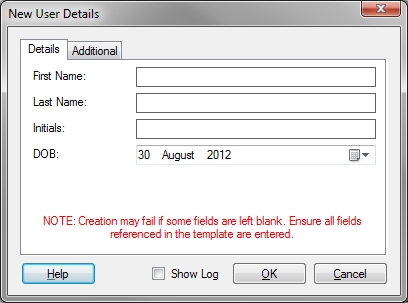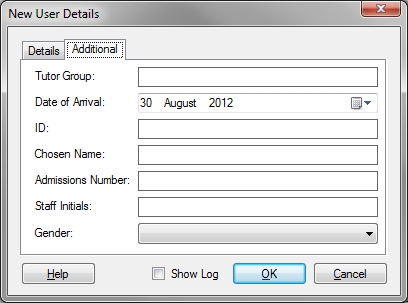Online Help
Online Help
 ActivMan
ActivMan
 New Features
New Features
 Components
Components
 Quick Start
Quick Start
 Multiple Sites
Multiple Sites
 Main Application
Main Application
 Create a new user
Create a new user
 Create a new group
Create a new group
 Create a new template
Create a new template
 Create a new network connection
Create a new network connection
 Create a new database connection
Create a new database connection
 Using tags
Using tags
 Using functions
Using functions
 Modify existing users
Modify existing users
 Extracting students from MIS
Extracting students from MIS
 Importing users
Importing users
 Apply Template
Apply Template
 Get Missing IDs
Get Missing IDs
 Options
Options
 Usage
Usage
 Using actions when importing
Using actions when importing
 AutoImport
AutoImport
 Introduction
Introduction
 Configure
Configure
 Usage
Usage
Creating a new user
There are three ways in which you can create a new user:
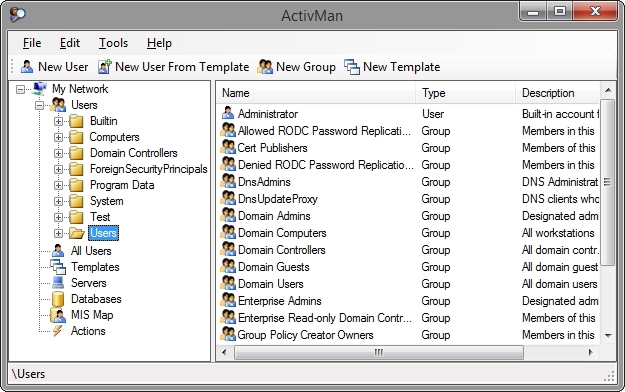
Creating a new user manually
- Navigate to an Active Directory location where the new user will be
- Right-click anywhere in the list of users and select 'New User'
- Enter the details for the new user
- Click 'OK' when finished
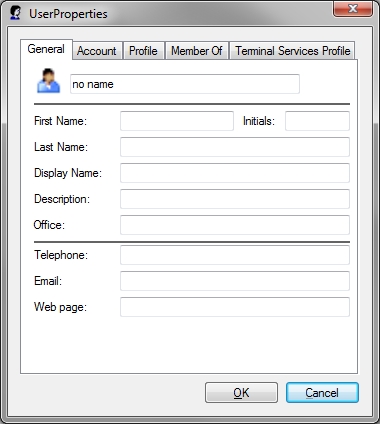
Creating a new user from another user
- Navigate to an Active Directory location where the existing user is
- Right-click the existing user and select 'Copy'
- In the 'Copy User' box enter the destination of the new user
- Enter a new display name
- Enter a new username
- Enter a new first name
- Enter a new last name
- You will then be asked if you would like to set the password of the new user. Select 'Yes' if you would like to.
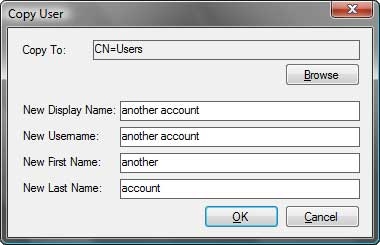
Creating a new user from a template
- Navigate to an Active Directory location where the new user will be
- Click the 'New User from Template' button on the toolbar
- Select the template for the new user
- Enter the user's first name
- Enter the user's last name
- Enter the user's initials
- Enter the user's DOB (for password). This can be left blank if not using DOB for their password.
- Enter any other settings which may have been set in the template.
- Click 'OK' to create the user using the settings in the selected template.